Back in July, Facebook removed the ability to edit link previews in an effort to reduce misrepresentation of link content and fight fake news, which caused an outrage among Social Media Marketers who heavily rely on curating their link posts.
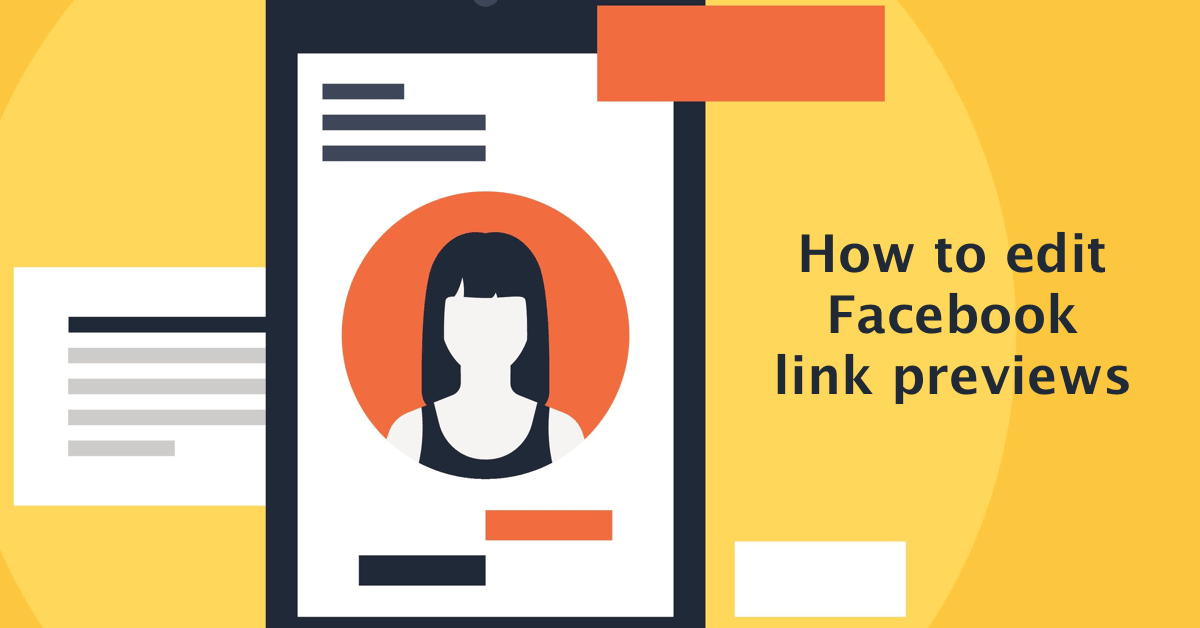
After months of uncertainty, Facebook seems to have finally come up with a solution that should satisfy both parties, or at least the majority.
Editing Link Previews
As before, you will be able to edit the way your links appear on Facebook, regardless if you use Publer or Facebook's interface.
As shown below, you will be able edit the link thumbnail, title and description when posting as a Facebook Page, including posts to Events hosted by the Page.
Publer will also be able to automatically watermark your link thumbnail. It also won't matter if you're shortening your links or not.
Keep in mind that you won't be able to edit links you don't own!
This also won't work when posting from your personal Facebook account!
Domain Verification
(two methods)
1. Using Open Graph Tags
The easiest way is implementing the fb:pages tag on your website. All you need to do is add the following meta property to each page of your website:
<meta property="fb:pages" content="427932330594458">
where content is simply a comma separated list of IDs of the Facebook Pages you want to be able to edit your website links (in our case content="427932330594458").
To find the ID of your Facebook Page(s), you can use this tool, or simply contact us.
The only downside with this method is that old links may need be scraped again before you can make any changes to the link previews.
2. Using Business Manager
If you have a Facebook Business Manager account, we suggest you use this method. If you don't, you can easily create one.
Even though this method a little complex, it will be better in the long run (no need to re-scrape old links and no need to edit your website's meta tags for example).
2.1 In Business Manager, click on the Business Settings button.
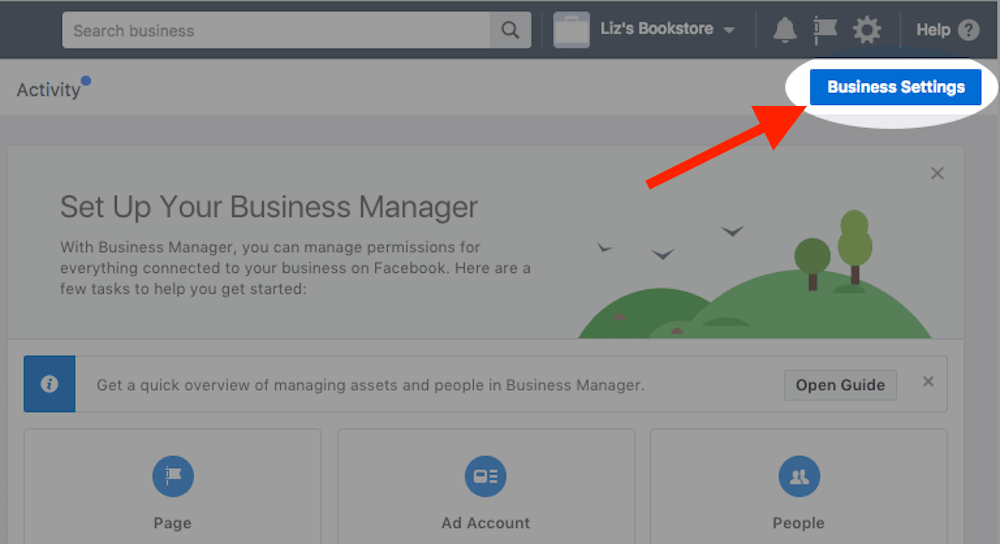
2.2 Under People and Assets, select Pages from the left side navigation list. Make sure that the Pages you want to edit your links for are added to your Business Manager account. To do so simply click Add New Pages.
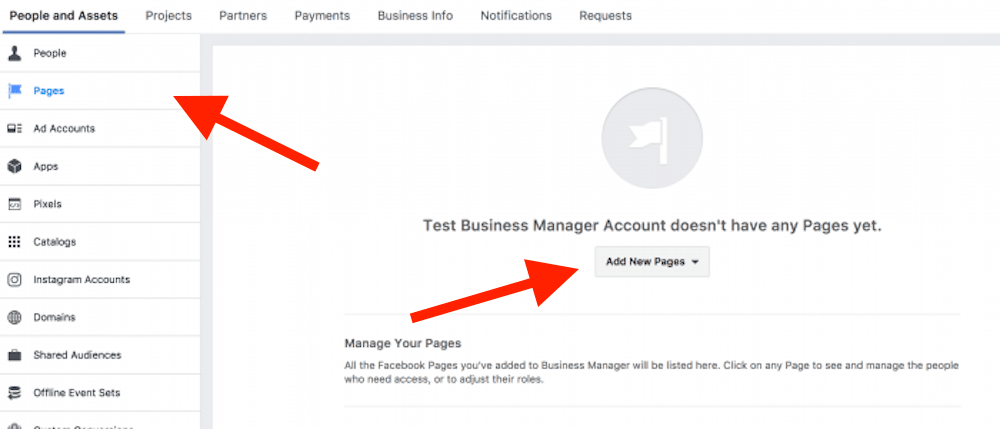
2.3 Under People and Assets, select Domains from the left side navigation list and click on the Add New Domains button.
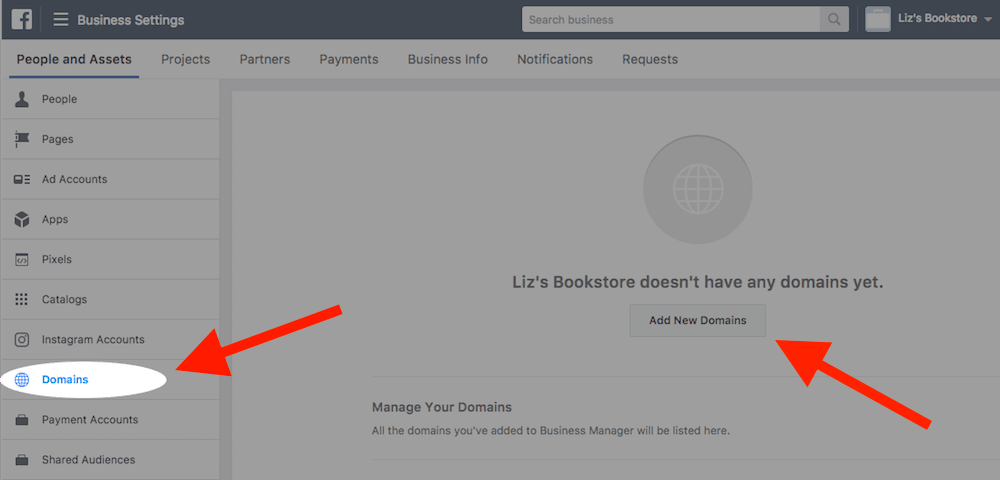
2.4 Enter your domain in the Add a domain pop-up dialog.
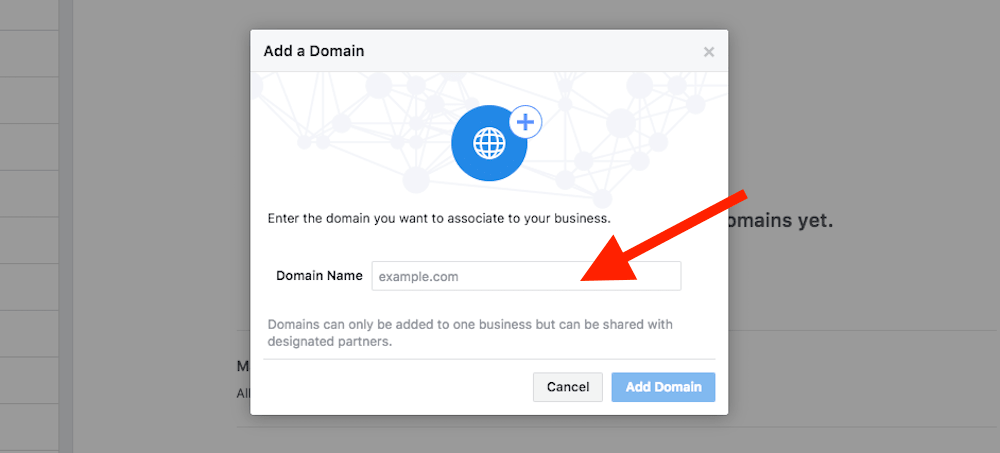
2.5 Verify that you own the Domain. You can either do a DNS verification
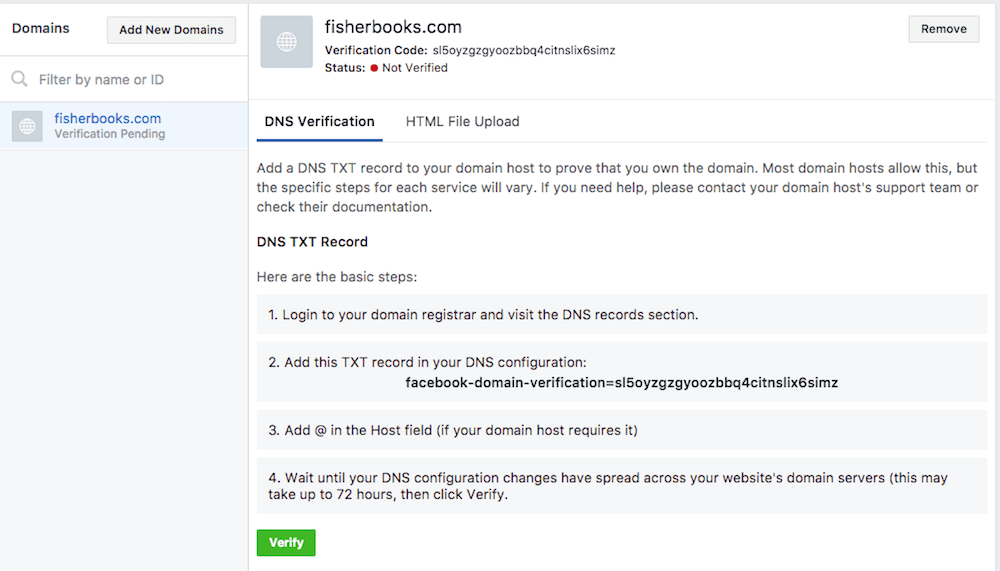
or verify your Domain by uploading an HTML file to your web directory.
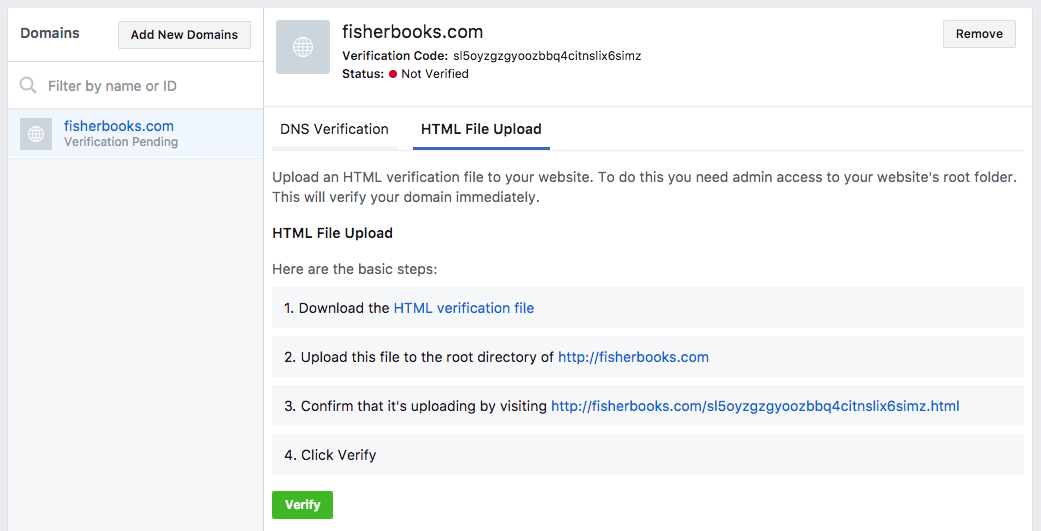
2.6 Assign Pages to the Domain you just verified by clicking the Assign Pages button.
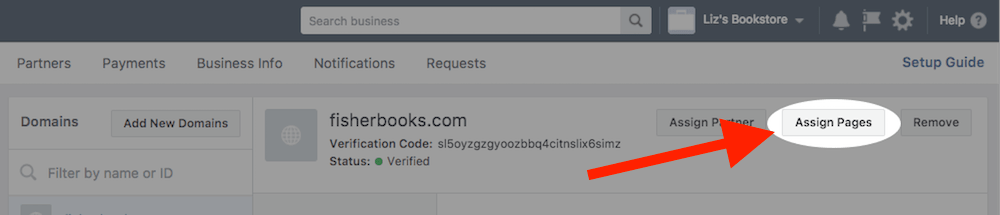
That was it. Once you verify that you own the links / domain you're sharing, you will be able to edit the way they look on the Facebook Pages you assigned, regardless if you use Publer or not.
Let us know if you have any questions!