Ready to get nerdy and save even more time when scheduling your social media posts?
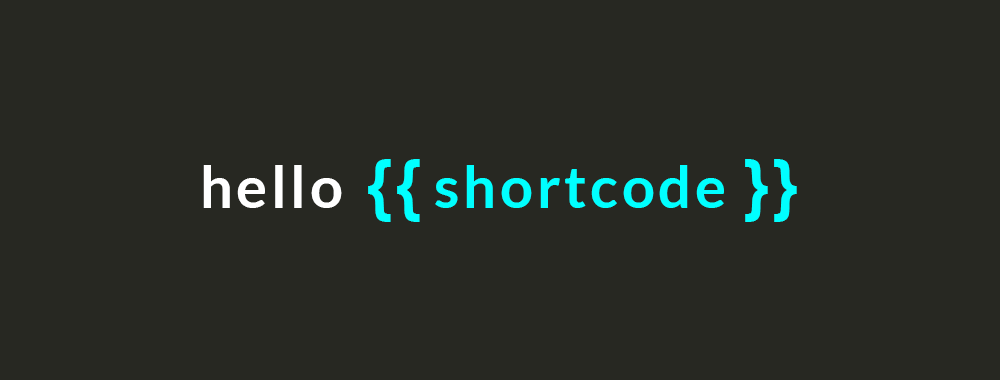
Let's say that once in a while you share on social media your business contact info or a link to your website in order to attract new customers.
Having to type your info each time is annoying, time consuming and prone to mistakes.
Wouldn't it be easier if for example you simply typed "email" and Publer magically replaced it with the actual email address?
Hello shortcodes! This is exactly where they kick in.
Creating shortcodes
To create shortcodes for a social account, simply go to Accounts, click on the social account and you will see a new menu item on the left sidebar called "Shortcodes".
You can create shortcodes for phone numbers, addresses, websites, hashtags or anything else you repeatedly type when posting on social media.
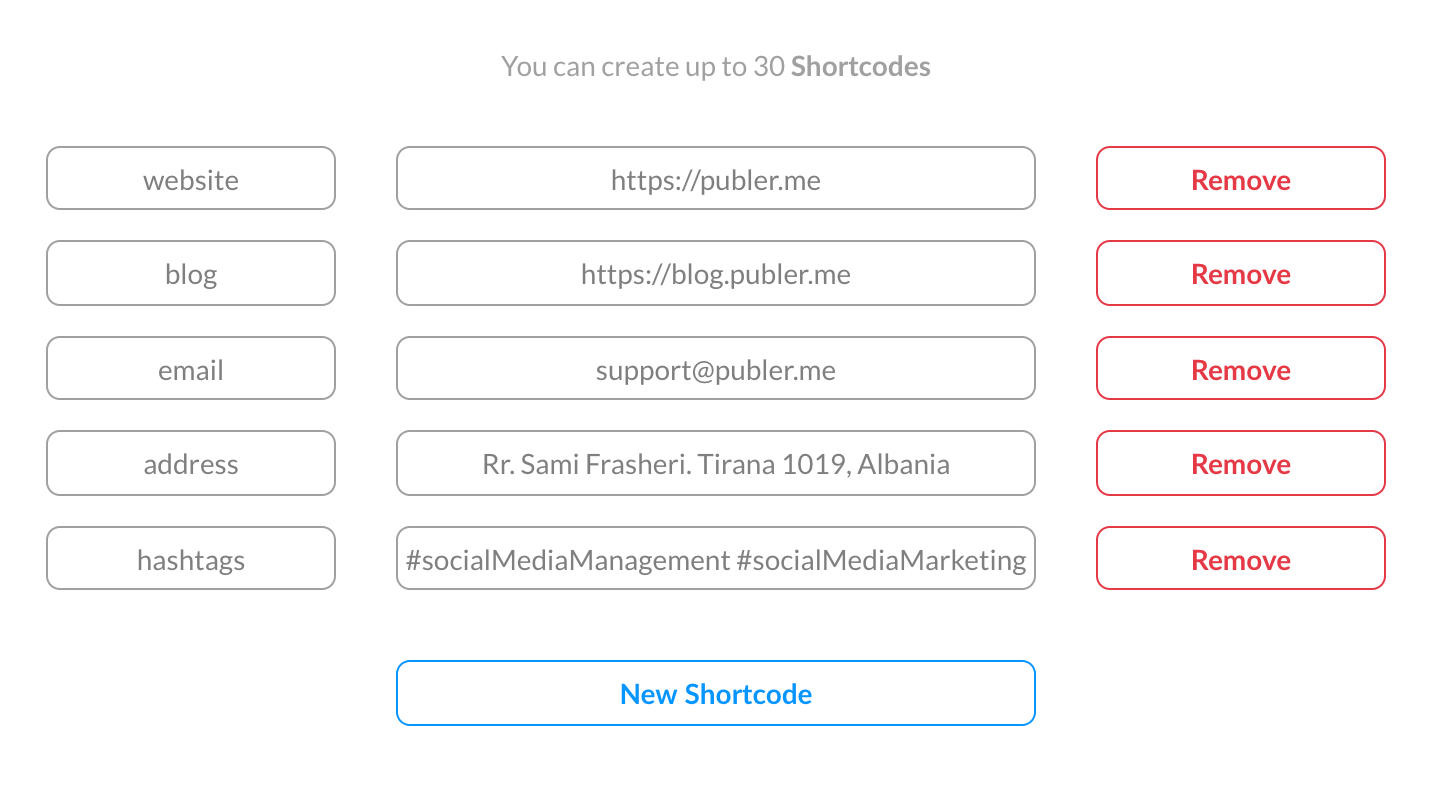
To make it easier for you, we added a new button on the social account settings page that will allow you to copy the current account properties to other social accounts.
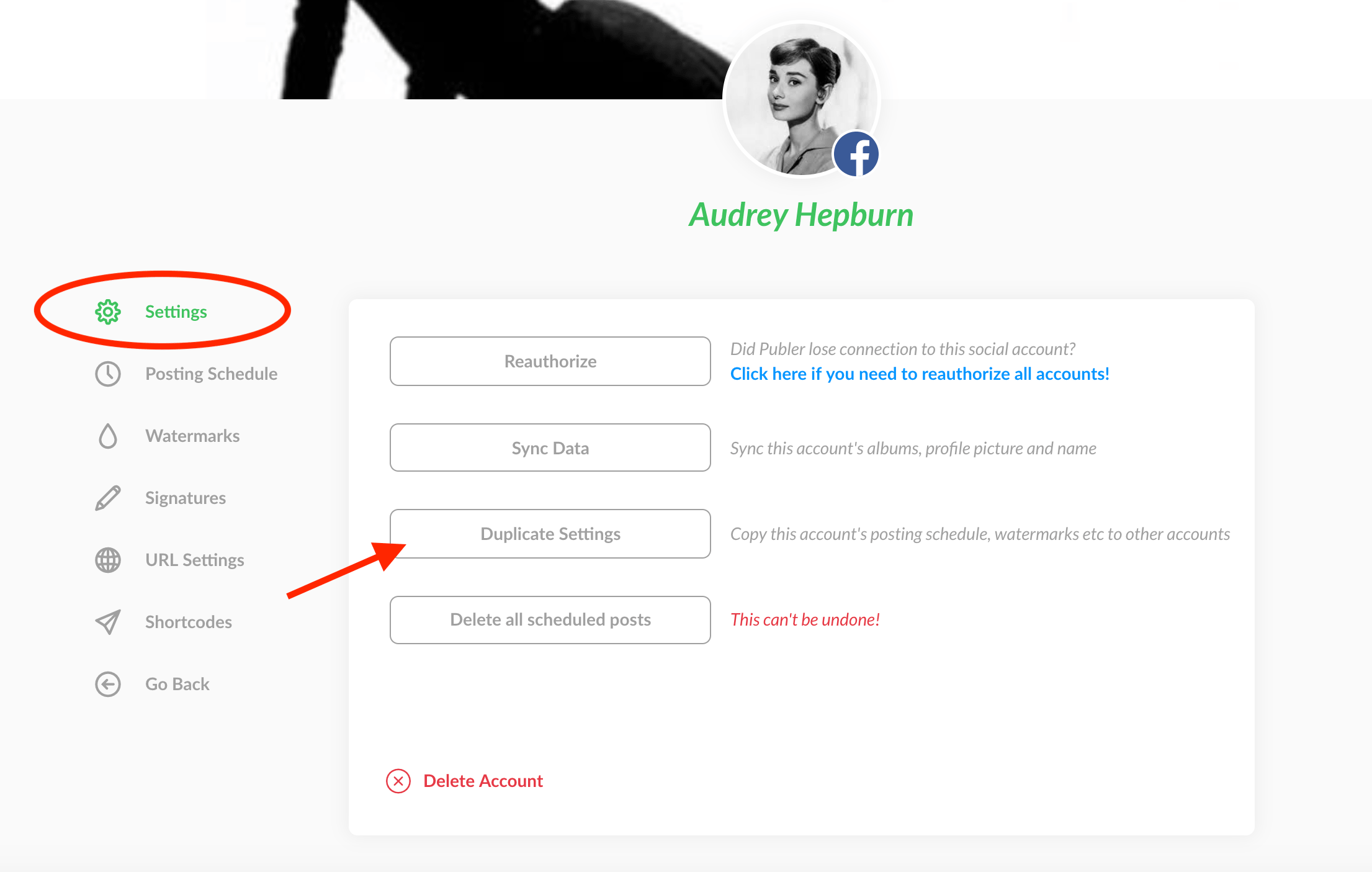
This way you can create the posting schedule, watermarks, signatures, URL settings and shortcodes for one social account only once and then copy them over to the other social accounts.
Using shortcodes
You can reference a shortcode simply by starting to type {{ or by typing {{shortcode}} directly in the composer.
Unlike mentions, shortcodes can be used even when importing posts from a CSV file. Even though shortcodes from CSV files won't be highlighted, the moment you create the post(s), Publer will replace the shortcodes (both highlighted and non-highlighted ones) with their respective values.
You can also use shortcodes in your signatures or when editing your already scheduled posts as shown in the beginning of this tutorial.
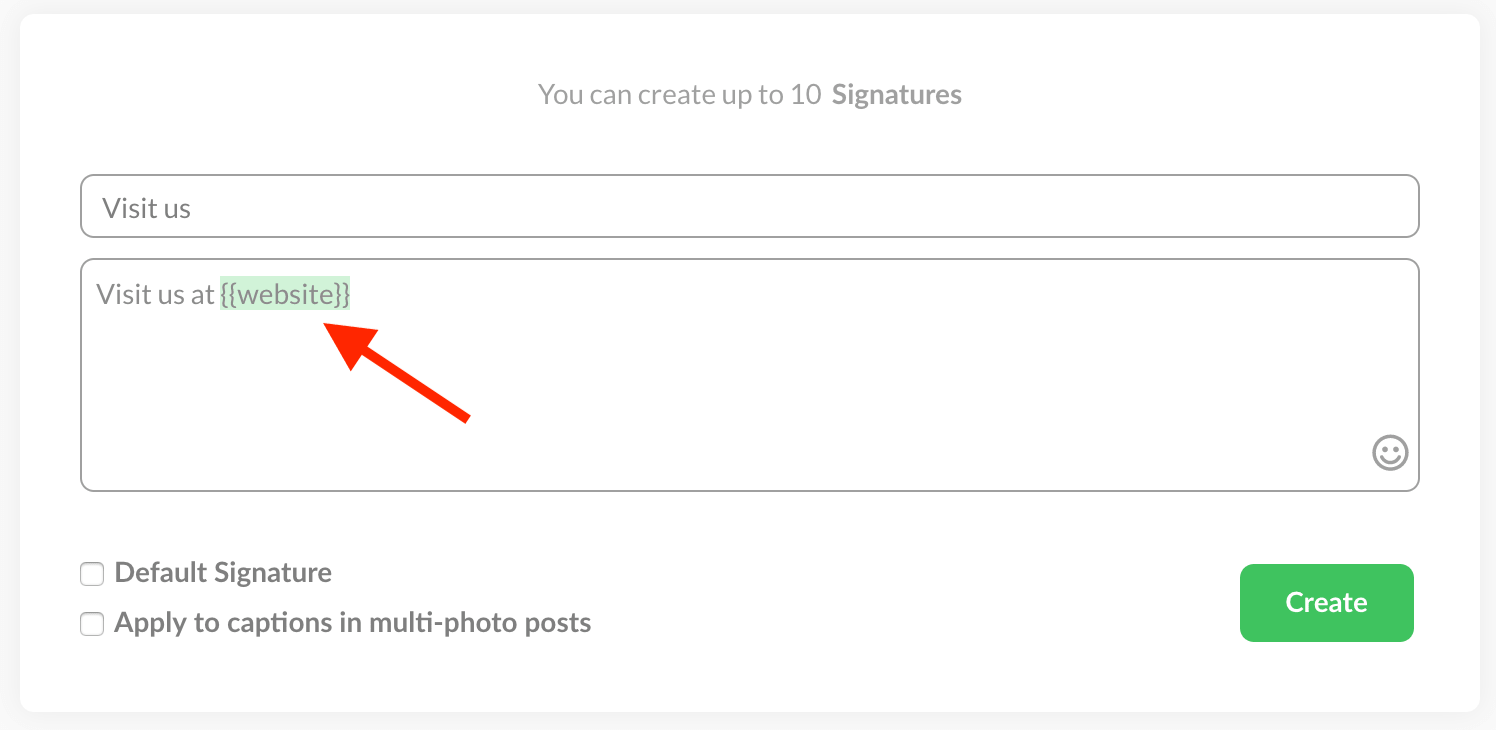
Let us know what you think. Oh, did we mention that this is Superpower is FREE?