Automatically watermark your Facebook Photos and Videos
Dec 30th, 2016 Mr., Howto, Facebook, Announcement
The great thing about Facebook is that you can upload your work and share it with people around the World for very little cost. However, people, including your competitors, can illegally download, copy and even use your work without your permission.
What Are Watermarks
While you can always take legal actions, the easiest and fastest way to protect your digital work is by watermarking them. Watermarks discourage the illegal use of creative material without the permission of its creator. They are usually a logo, stamp or signature placed over the image or video without covering or interrupting it. That is why watermarks are usually placed in the corners. Sometimes they're also transparent.

Besides protecting your work, watermarks also help your grow your brand awareness. Users will connect the watermark with your company, and as soon as they see your logo, they will immediately think of your brand. If people still decide to illegally use your watermarked work, they will be doing you more good than harm. At the end of the day, they will simply be advertising your brand for free.
Automatically Watermark Your Facebook Photos & Videos
There are plenty of softwares out there, both online and downloadable, that help you watermark your photos and videos, but if you think about it, that's just an extra not really necessarily step you need to take.
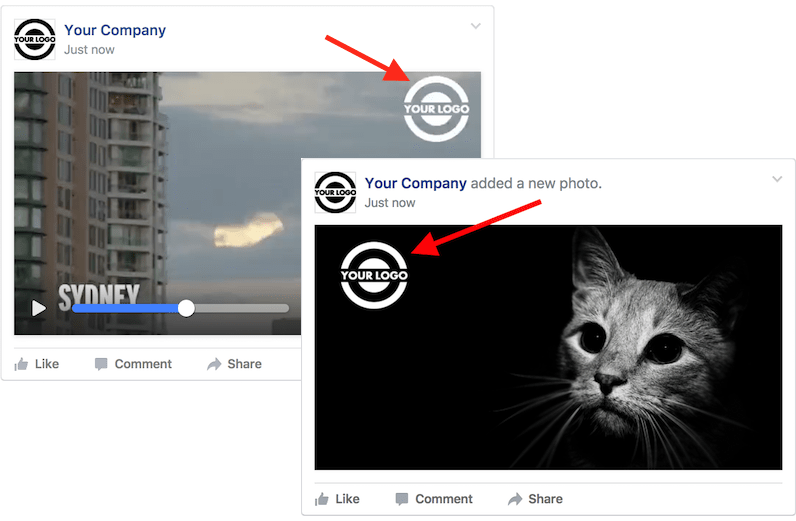
Publer's here to eliminate that intermediary step. Automatically watermark every single photo & video you post to Facebook! No editing skills required!
Creating Watermarks
First you need to setup the watermarks for each Social Account in your dashboard. To do so, click the ?? icon of the Social Account you're working on. You can create up to 10 watermarks for each Social Account. This will help you choose the perfect watermark in just a click at any time (dark watermarks don't look good on dark photos and so on).
For each Watermark you need to upload a Logo (PNG file), provide a name, set the default size, opacity and position. Watermark's size is the percentage of the size of the photo or video the watermark is being used on. This way the watermark will always be proportional to the photo or video you're uploading.
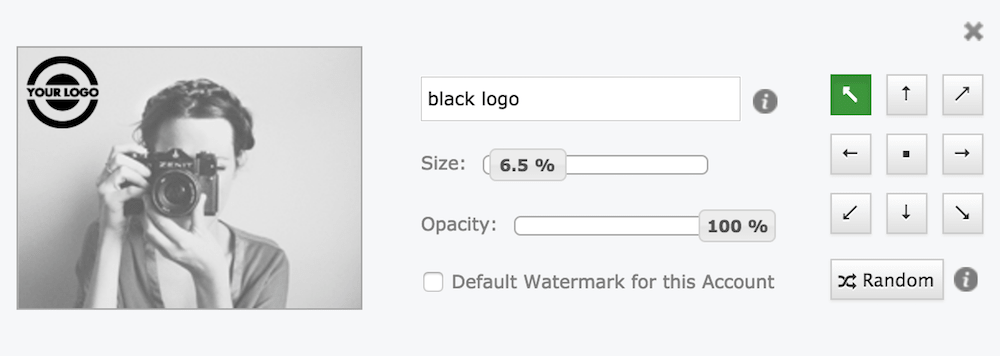
When selecting what watermark to use, you will be choosing one from a list of names, so use names you can easily remember. If you want a watermark to be used automatically on each photo and video without you having to manually select one, simply check the checkbox "Default Watermark for this Account".
Watermarking Photos
Besides being able to select the Album in which the Photo(s) should go to, you will now see an option to use any of the saved watermarks. You can also make any last minute changes to the default settings (position, size & opacity) or even preview your watermarked Photo.
You can select multiple Accounts and add a [different] watermark for each Account without having to do it one by one. Watermarks can be added to individual photos as well as to link thumbnails, offers, multi-photo posts, albums and photos uploaded in bulk.
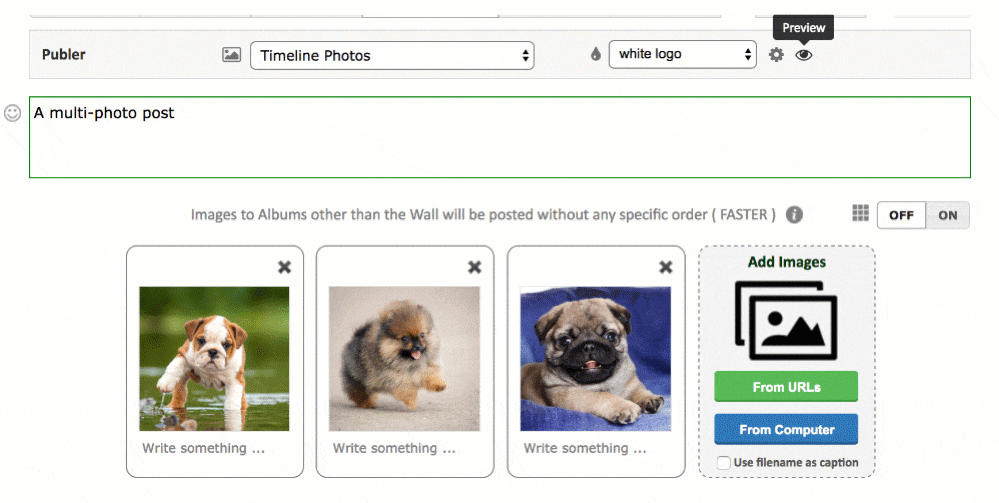
That's it! Publish your watermarked post right away, or (auto) schedule it for later.
Watermarking Videos
Similarly, when uploading a Video, you will now see an option to use any of the saved watermarks. You can always make any last minute changes to the default settings (position, size & opacity). Because watermarking videos takes some time, you will only be able to preview a frame of the video (the selected thumbnail).
That's it! Publish your watermarked video right away, or (auto) schedule it for later.
Why Is The Size In %
Photos and Videos come in different shapes and sizes. If we use a fixed size for watermarks, they won't always look good. They might sometimes look too small or too big. While using %, the size of your watermark is proportional to the size of the photo or video the watermark is being used on. The larger the photo or video, the larger the watermark.
Does This Come With The Free Version
One good news and one bad news. The bad news is that this does not come for free (you can still try it for free). The good news is that it comes with the cheapest paid version, Publer Argentum. Only $9.99/month and you can automatically watermark all your Facebook photos as well as schedule them in bulk.
Keep in mind that in order to use watermarks on videos, you need Publer Aurum.
Other Updates From This Release
- Ability to choose the default buttons! For example, if you mainly use the AutoSchedule button, you can set it as the default button and the Schedule button will be the one in the dropdown menu. All you need to do is simply click the ? in the dropdown menu as shown below:

- You can now pre-label your posts when importing them from a CSV file. CSV files now have a fifth column called Label, which is of course optional. The value from this column will be used when AutoScheduling in Bulk.

- Speaking of Bulk Scheduling, you're now able to select the Album in which the Photos you've uploaded (if any) should go to. The default selected Album is Timeline Photos / the Wall.
- Ability to AutoShare posts that have already been scheduled. When hovering over your scheduled posts in the Schedule Manager, besides the "Post Now" button you will now also see an "AutoShare" button as shown below. This is ideal if you prefer scheduling (especially Bulk Scheduling) your posts first and then setting up their AutoShares.
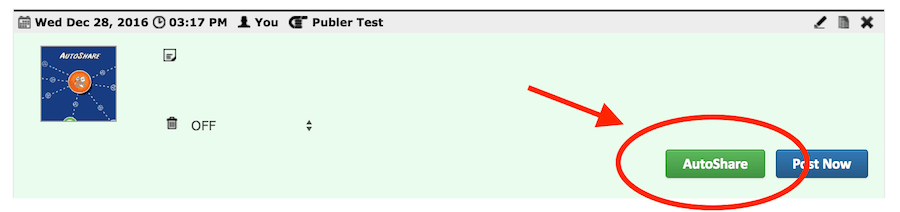
- Bug fixes