How do you schedule your Facebook posts? Do you create one post, schedule it, create the next post, schedule it and so on? What if we told you that instead of scheduling your posts one by one, you can schedule them all (up to 500 posts) at once.
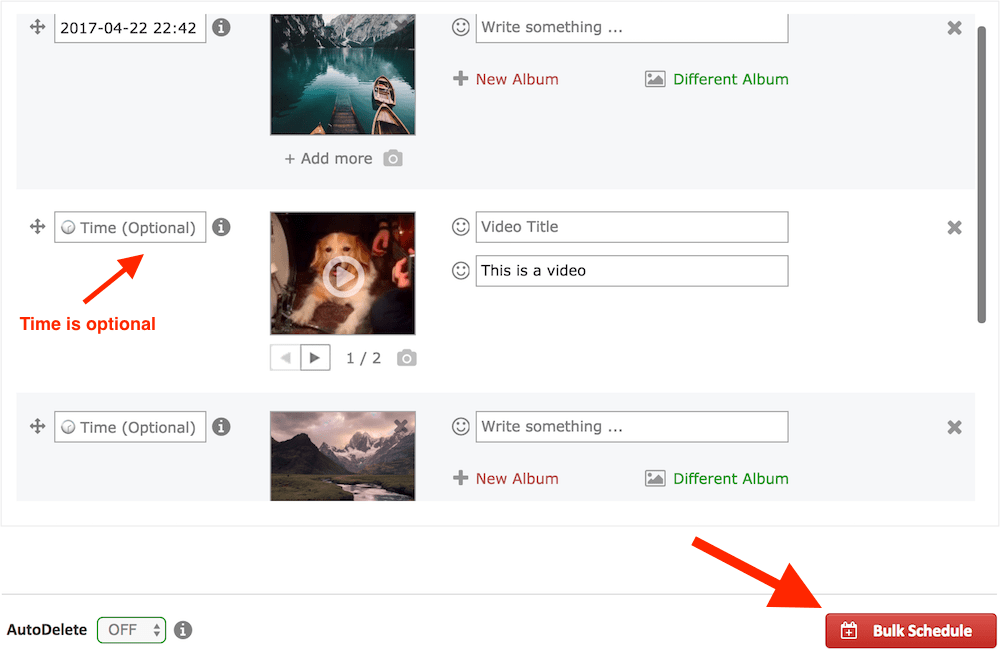
The Multi-Post Form
The multi-post form is the core of Publer's bulk scheduler. This is where all your posts will be loaded (regardless if added manually or using any of the tools that are explained further down).
Once you select a Social Account, click the "Bulk" Tab. Scroll down to the multi-post form and click "Add Post". You can create any type of post (status update, link, photo, album, multi-photo post or video).
Once you've created your posts and set their times, click "Bulk Schedule" as shown in the example above. That was it! No need to go through multiple popups, multiple clicks or multiple page reloads.
AutoScheduling in Bulk
Did you notice how the time field was optional?

Here’s where Publer’s bulk scheduler starts getting better. You can AutoSchedule in Bulk!
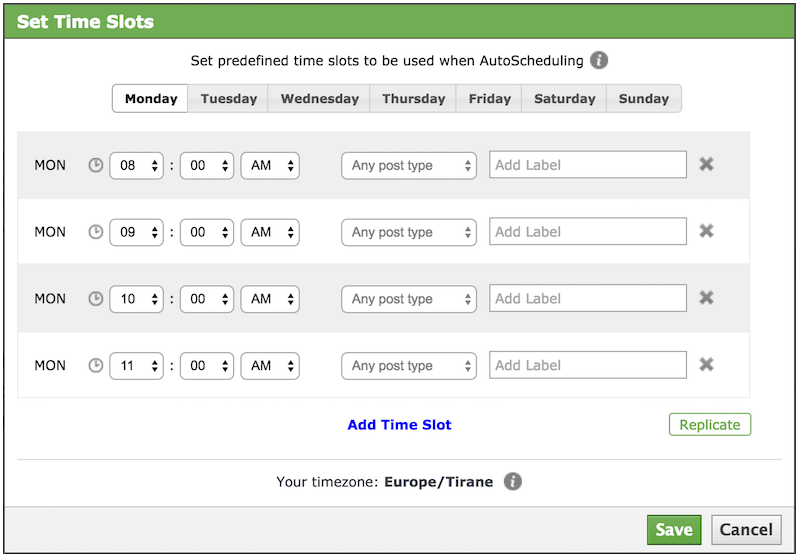
If you have already set the predefined time slots for your Accounts (as shown above), you don’t have to set the times for your posts when scheduling in bulk. Publer will automatically find the nearest available time slot for each post in the multi-post form. You can also label each post to make AutoScheduling even more precise.
If you do set the time for a post, it will take precedence over AutoScheduling. That post will be scheduled at the time you specified.
Bulk Tools
In order to make it easier for you to create posts we have added three tools that will make your admin life much easier.
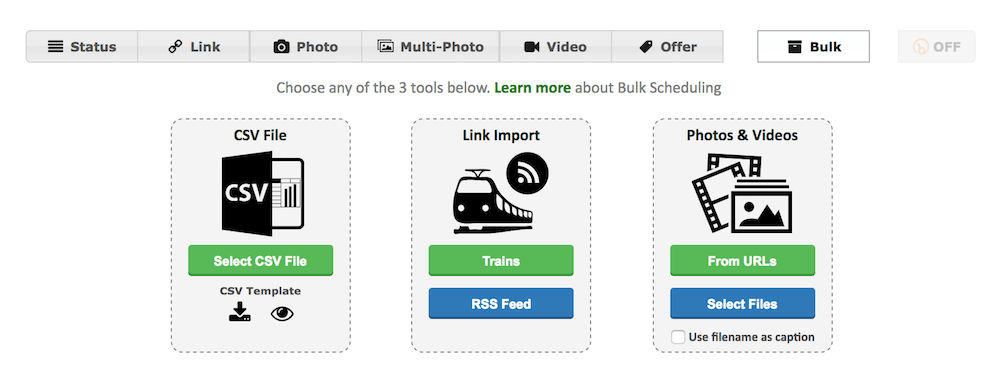
You can use a CSV file to load your posts. You can import links from RSS feeds and last but not least, you can upload multiple photos & videos at once, either from your local machine or from external URLs.
Use the green links above to learn more about each tool!
Some Info
Your logo (if any) will be automatically added to each photo, video and link thumbail. To learn more about Watermarking, click here.
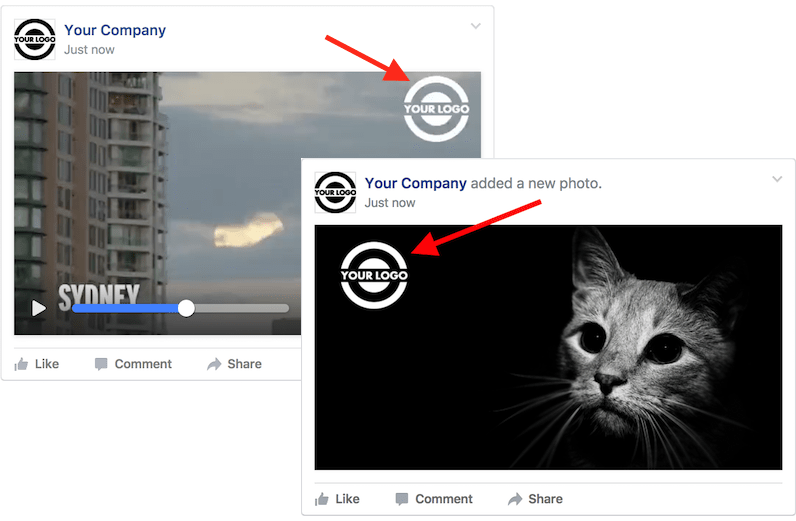
You can select a different Album other than the "default" one for each uploaded photo or even create new Albums as shown below.
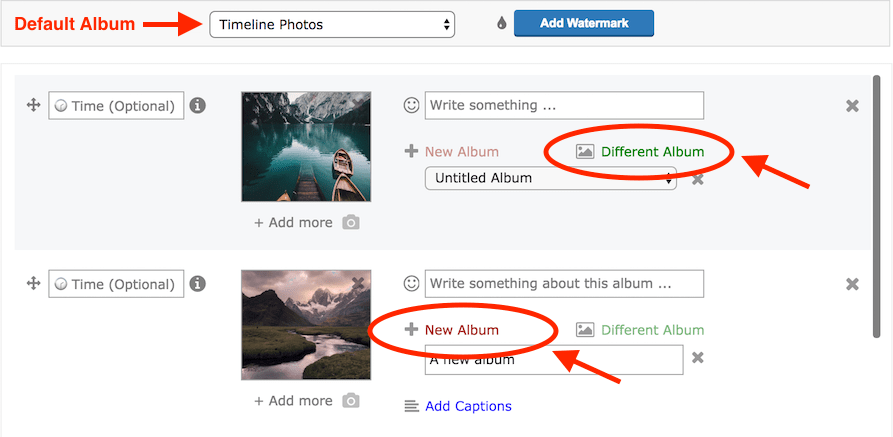
You can always add more photos to your posts (up to 50) and turn them into posts with multiple photos. When the selected Album is the Timeline Photos / the Wall, your post will be a multi-photo post, otherwise you're simply scheduling multiple photos to an existing Album.
Keep in mind that photos to Albums other than the Timeline photos / the Wall will be posted without any specific order.
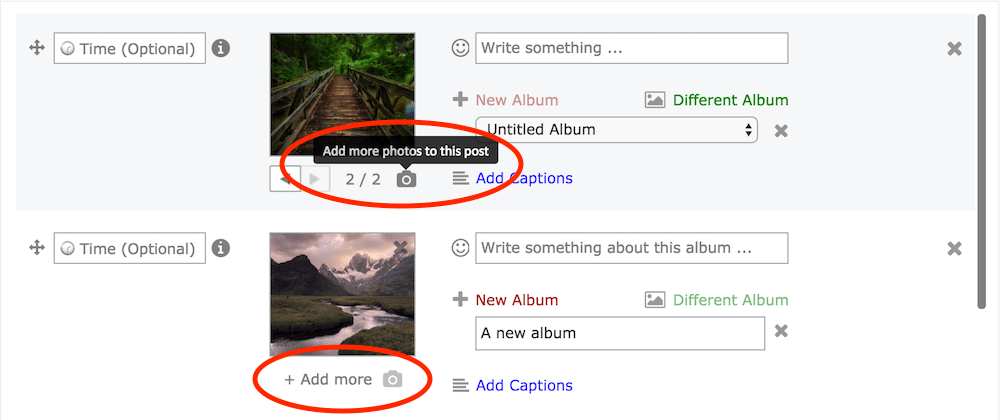
When having more than one photo per post, or when choosing to create a new Album, you will be given the option to also specify a caption for each photo.
FAQ
Does This Come With The Free Version
This Superpower comes with both paid versions of Publer (Argentum and Aurum), but you can still try it for FREE up to 5 times. Keep in mind that ONLY Publer Aurum supports Multi-Photo posts, Albums and Videos.
With Publer Argentum you can still (auto) schedule in bulk up to 500 individual photos as well as import and schedule links from RSS feeds, Trains and CSV files.
If I Don't Specify The Time, How Does Publer Know When To Schedule My Post
First, he finds the nearest time slot (if any) from the current time based on the configuration you provided (type of post and/or label). Then he checks if there are any scheduled posts at that time. For Pages, Publer will look for a scheduled post by any of the Admins that use Publer. For Profiles, Groups and Events, Publer will look for a scheduled post by you. There are times when different admins may want to post something to the same Group/Event at the same time. If there is something already scheduled at that time, Publer will use the next time slot. Again, he will check if there's already a scheduled post at that time. If so, he will use the next time slot and so on until he finds a time slot that has no scheduled posts and that has not exceeded the daily post limit.
Does It Work With AutoSharing
Currently no. But you always have the option to AutoShare individual scheduled posts. This way you can schedule in bulk and then set AutoShares for each scheduled post.
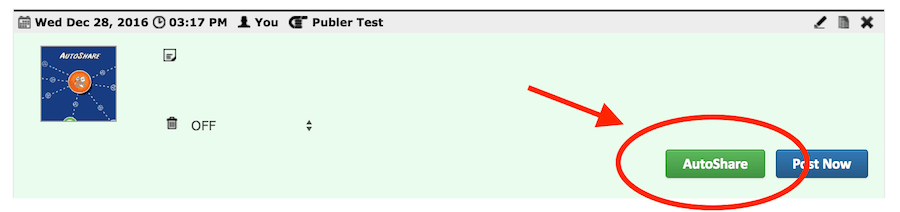
What About AutoDelete
The AutoDelete option will be applied to each post in the multi-post form. So if you set the AutoDelete to after 1 day, each post that was scheduled in bulk will be automatically deleted 24 hours after is was published.
Why Can't I Select Multiple Accounts When Scheduling In Bulk
Because each Social Account has its own predefined time slots and labels, it would really cause Publer a headache. No worries. Once you're done bulk scheduling for an Account, you can select another one without having to re-create your posts.
If you have further questions, don't hesitate to contact us or leave a comment below