Imagine this scenario: You're an independent fashion consultant (LuLaRoe, Jamberry etc) and you use Facebook to host your online sales by posting your inventory to albums. Most likely your inventory rarely changes, so you end up posting the same albums, at the same times, several days a week.
While scheduling your Albums with Publer, or even saving them as Drafts does save you time, the fact that you still have to do manually scheduling is time-consuming. This is where Publer's Reposting Superpower comes into rescue.
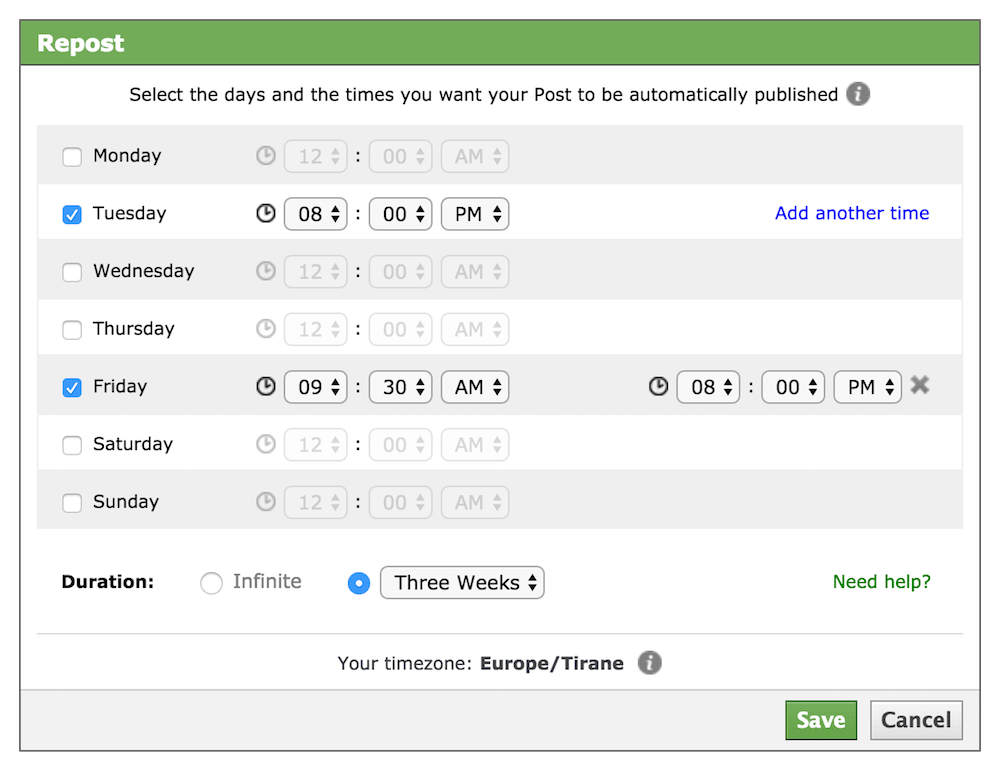
After you create your post, simply click the "Repost" button (click the arrow next to the "Post Now" button) as shown below. Select the days and times you want your post to be published, as well as the duration of the Repost, which we will explain in details below. You can select up to two different times per day.
That was it! Publer will automatically publish that post on the days and times selected every week ... or for the number of weeks selected! No more repetitive scheduling and unnecessary uploads. Let Publer do that for you!
How to View, Edit and Delete Reposts
You can view your reposts by visiting the Schedule Manager section and clicking the "YOUR REPOSTS" tab as shown below. This tab will list all the reposts created by you for all the Social Accounts on your dashboard. To view reposts for a specific Social Account, click that Account's Tab inside the Schedule Manager and click the "All Reposts" tab. This tab will list reposts by you as well as reposts by other users for that Social Account.

To select different days and times for your Repost, simply click the days on the left as shown below. To edit Repost's details, or even delete it, simply use the action buttons on the top right corner as shown below.
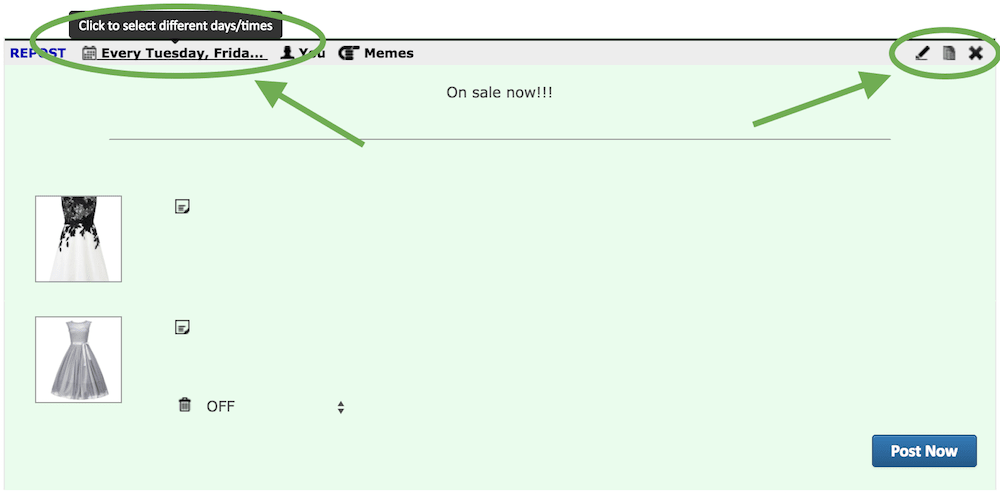
When viewing the scheduled posts for a specific day, you will also see the reposts that are being automatically published for that day. This will help you have a better idea of the posts that are being published on that day.
Keep in mind that you won't be able to edit or delete reposts when viewing scheduled posts for a specific day. You will have to visit the Reposts tab in order to do that.
Repost Duration
Your post will be automatically published for the duration selected. If for example you select "Two Weeks", your post will be automatically published on the days and times selected for the next two weeks. Keep in mind that the week starts on the day you're currently at. So if it's currently Wednesday and you tell Publer to publish your post on Monday and Friday for the next two weeks, your post will be published for the first time that upcoming Friday. Next time on Monday, then Friday and for the last on Monday.
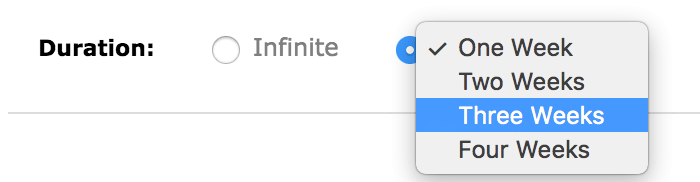
Once the repost duration is over, the repost will be automatically deleted. If on the other hand you select "Infinite", your post will continue to be published on the days and times selected every week until you manually delete it using the Schedule Manager.
What Kind Of Posts Can I Repost
Anything except offers. Because offers come with an expiration date, it is impossible to make sure that each posted offer will have a valid expiration date.
Does This Come With The Free Version
Unfortunately, no. Reposting comes only with Publer Aurum, starting at $19.99/month.
My Repost Wasn't Published, But I Don't See Any Failed Posts
We're currently not keeping track of failed reposts due to their complex nature. We hope to do so in the near future.
While we took as an example the most common scenario (based on user's feedback), reposting comes handy in many situations. Suppose you're hosting an event on the weekend and you want to remind your fans/members every other day of the week. Or suppose you want to post an interesting article or a product more than once. Or let's say you want to wish your fans good morning every day. The scenarios are plentiful!