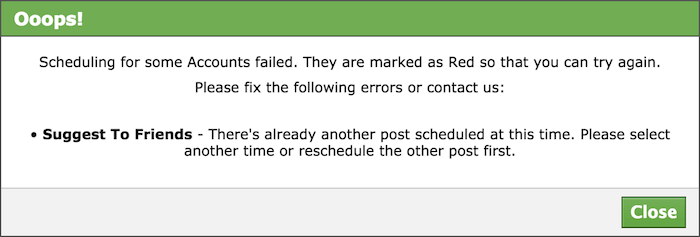AutoSchedule: Because manually Scheduling your posts is still time-consuming
May 31st, 2016 Mr., Howto, Facebook, Announcement
Aren't you tired of manually scheduling your Facebook posts? Isn't it tedious having to select the times for your posts over and over again? It doesn't matter what scheduler you use, the bottom line is: manually scheduling your posts is still time-consuming.
Not to talk about having to keep track of the times so that you don't double post or post too frequently, or when you're scheduling for multiple Pages, Groups and Events. Too many clicks, too many open tabs, a lot to remember. You agree? If so, why don't you let Publer do all the scheduling for you?
Introducing Publer's new Superpower: AutoScheduling!
Pretty cool, huh? With only two clicks I was able to schedule one status update for Monday at 8:00 AM and one photo for Monday at 9:00 AM. But how does that work?
Predefined Time Slots
A time slot is basically a time of the day in which you want something posted. Prior to being able to AutoSchedule, you need to set your desired time slots for each Social Account that you manage. A one-time-thing, a couple of clicks.
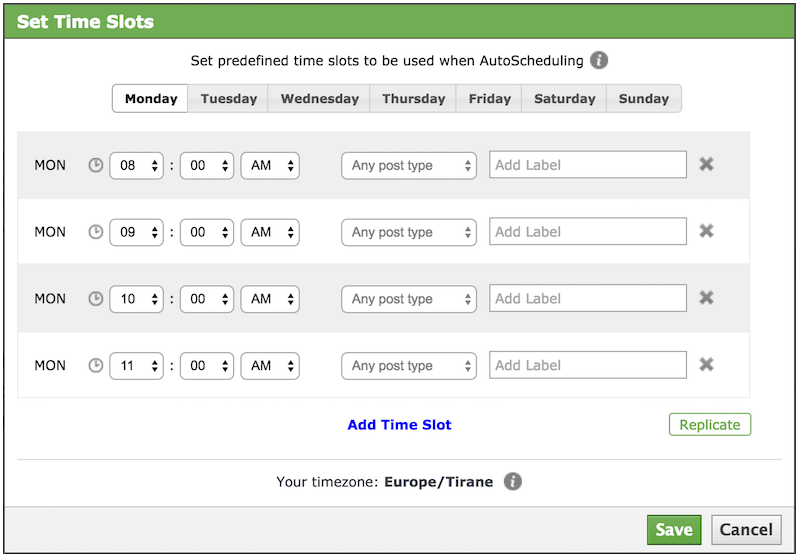
To do so, click the Edit icon on the Social Account that you're configuring, as shown below. Easily add/remove/update the time slots for each day of the week. For example, if you want something posted every two hours from 8 AM to 2 PM, your time slots will be: 8:00 AM, 10:00 AM, 12:00 PM and 2:00 PM. Keep in mind that the number of time slots per day cannot be bigger than the daily post limit of the Social Account you're configuring. If you want the same posting schedule across multiple/all days of the week, click the "Replicate" button.
That's it. Click Save and you can start AutoScheduling right away, for multiple Pages, Groups and Events. Unless you want to change your posting schedule, you no longer have to mess with the time slots ever again.
Each time there's a new post you want to be schedule, all you need to do is click AutoSchedule as shown at the beginning of this article. Each time Publer will find the next available time slot and schedule your new post for you. Think of it as having a queue and every time you AutoSchedule something, it will automatically go into that queue.
How Is This Different From Other Similar Services Out There
Not only it's different, it's actually better for two main reasons. It allows you to mix up your content and it also lets you label/personalize your time slots. Let's go over them in more details.
Mix Up Your Content
Most (if not all) services out there only allow you to fill your queue without giving you the option to specify what goes into the queue. Sometimes it's nice to mix up the content you post on Facebook. You may for example want to post a photo, then a link, then another photo, then a video and so on. This is why for each time slot that you define you have the option to specify what should get scheduled/posted in that time slot. Whether you want a status update, a photo, a link ... or any post type if you don't care and simply want to fill the queue.
Labeling Time Slots
We took it another step further. Even though this is an automated process, we didn't want it to look that way. We wanted you to be able to personalize your time slots by labeling them. Not only that, but this also helps Publer finding the perfect available time slot when he's scheduling the posts for you. Following our example, suppose that every Monday at 8:00 AM you want to wish your fans good morning or good week. With that in mind, I'm labeling that time slot "monday morning".
Now I can AutoSchedule some posts (any post types based on my configuration) for Monday mornings. Suppose I have one inspirational Status Update and one funny Photo perfect for Monday mornings. With AutoScheduling, the Status Update should get scheduled for the upcoming Monday and the Photo should get scheduled for the Monday after.
Yes! It worked :) Did you notice that when I hit AutoSchedule, I was able to label my post? If any of the selected Social Accounts has labeled time slots, you will see that popup. This will help Publer schedule your post at the right time. If I decided to not label my post, it would had been scheduled for a non-labeled time slot, something I would have not wanted.
Does This Come With The Free Version
Start celebrating because the answer is YES. With the free version you can have up to 10 pending scheduled posts at a time for each Social Account (Facebook Profile, Page, Group or Event). If you plan to use Publer daily, the free version is ideal. You shouldn't be posting more than 10 times a day, and now you can AutoSchedule those 10 posts.
How Does Publer Find When To Schedule Your Post
First, he finds the nearest time slot (if any) from the current time based on the configuration you provided (type of post and/or label). Then he checks if there are any scheduled posts at that time. For Pages, Publer will look for a scheduled post by any of the Admins that use Publer. For Profiles, Groups and Events, Publer will look for a scheduled post by you. There are times when different admins may want to post something to the same Group/Event at the same time. If there is something already scheduled at that time, Publer will use the next time slot. Again, he will check if there's already a scheduled post at that time. If so, he will use the next time slot and so on until he finds a time slot that has no scheduled posts and that has not exceeded the daily post limitt.
Can Other Admins Edit The Time Slots
Yes. Predefined time slots are per Social Account, not per user. Every other admin that uses Publer will be able to use, edit and even delete the time slots that you or any other admin might have defined for that specific Page, Group or Event. This way each Admin can contribute with content without having to worry about any conflicts.
What Happens When I Delete A Time Slot
Scheduled posts (if any) attached to that time slot won't be affected. If on the other hand you delete a posts that was AutoScheduled, that time slot will become available again and will be used the next time you AutoSchedule something. The same thing applies when moving/rescheduling posts that were AutoScheduled.
What Happens If I Manually Schedule A Post At The Same Time As A Predefined Time Slot
You're basically filling that time slot manually. When AutoScheduling, Publer will see that there's already a post in that time slot and will look for the next available time slot.
Does It Work With AutoSharing
Yes. The AutoShare popup will have the AutoSchedule button, if you're planning to have time slots designed specifically for shares. In case you're wondering, shares are simply links.
If you have further questions, don't hesitate to contact us or leave a comment below
Other Updates From This Release
- Scheduled new Albums will now be created at the scheduled time and not prior
- When we first implemented this feature we took a little shortcut, but as an old Albanian proverb says "Shortcuts are the longest path". It caused two issues:
- Empty/ghost Albums that if were to be deleted would cause failures in the scheduled photos
- Group members would get notified that a new Photo Album was created in the group, which is true, but since the Album would be empty at that time, they would see nothing when clicking the notification
- Unfortunately this also means that you can now upload up to 49 photos at a time, instead of 50. One API call spot will be reserved for actually creating the new Album, if chosen so.
- When we first implemented this feature we took a little shortcut, but as an old Albanian proverb says "Shortcuts are the longest path". It caused two issues:
- Performance improvements
- We were finally able to re-implement the way Publer posts scheduled Albums. We hope that you will no longer have latency issues or failures when there's a high volume of Albums scheduled at the same time ... YAY
- Latency when browsing/using Publer caused by some actions fixed
- Bug fixes
- Duplicated photo captions from Albums now look properly
- Scheduling/posting Photo Albums with photos with long captions now works properly
- More AutoDelete options/choices ([after] 15 and 18 hours)
- Posting limits have been updated to further accommodate your needs and further protect Publer from spammers
- To protect you from double posting (posting/scheduling two posts at the same time), we now let you know if there's another post scheduled at the time you selected, unless you're posting albums to groups at the same time.
NOTE: For Pages, we will check for existing scheduled posts at the selected time by all admins using Publer. For Profiles, Groups and Events, we will check for existing scheduled posts only by you. There are times when different admins may want to post something to the same Group/Event at the same time.