Update: Facebook Location Pages and Groups for Pages
Dec 23rd, 2018 Mr., Howto, Facebook, Announcement
Publer now officially supports all Facebook account types for scheduling your posts and viewing their insights, at least all the ones that Facebook has made available to 3rd party apps.
Unfortunately, it is still not possible to use Publer or any 3rd party app for your Facebook personal profiles events. Let's dive in!
Location Pages
Locations give offline businesses a way to better organize their Facebook presence, especially if the business has multiple locations.
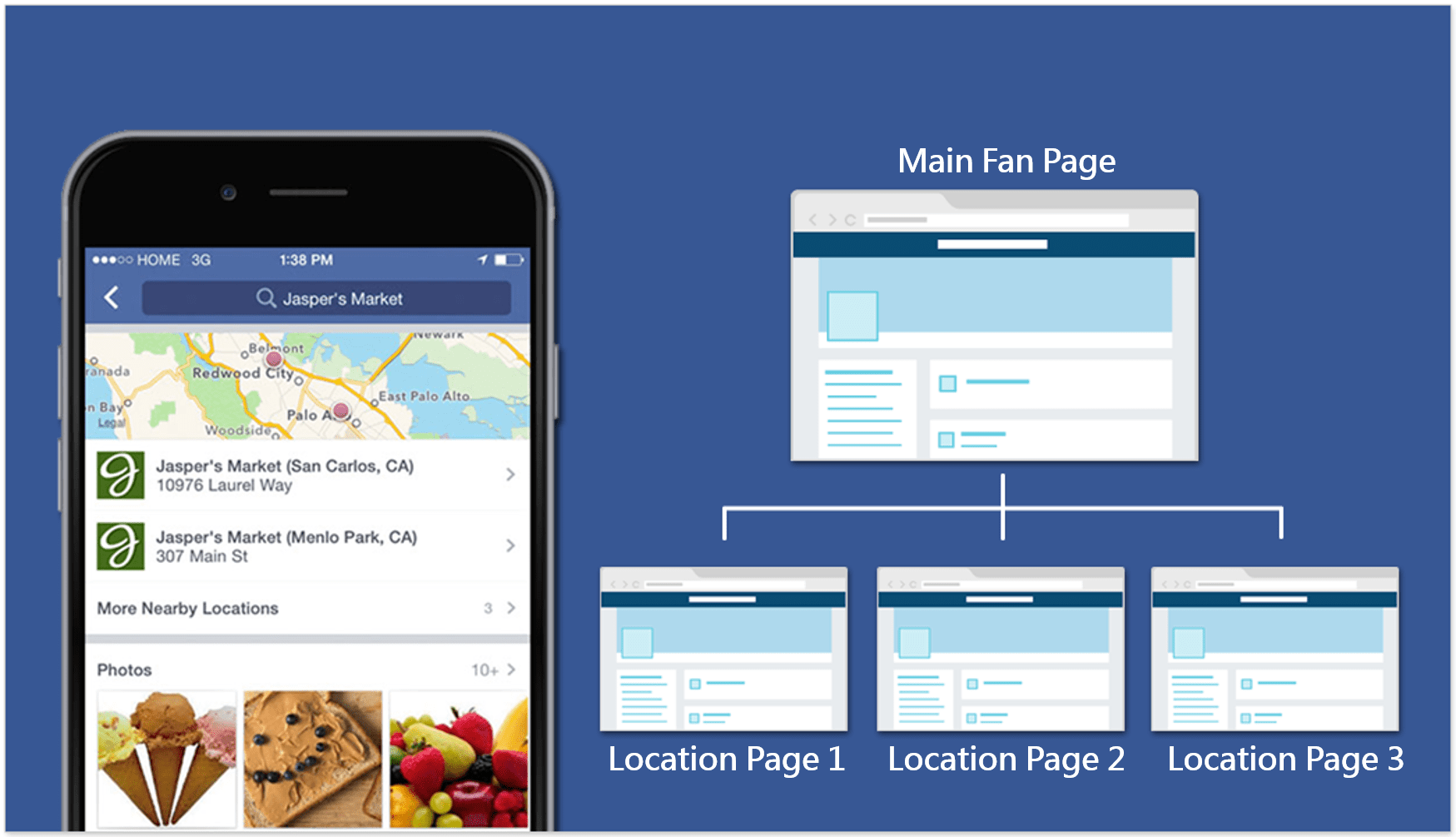
Business and brands can basically have one main Page and several Location Pages, each acting as an individual Page. Think of Starbucks which has ten thousands of locations. Facebook Posts in one location (i.e. in US) may not be relevant to the other locations (i.e. in Europe).
Click here if you're interested setting up Location Pages for your business.
How to add Location Pages to Publer
It's as simple as adding a normal Facebook Page because at the end of the day, they're all Pages. So, go to Accounts âž¡ Add Account (or click here) and select Facebook Location.

Once you give Publer the required permissions (the same ones that are needed for adding a normal Page) you will see the list of Locations for each Page that you manage. If the Page doesn't have any Locations, it won't show up.
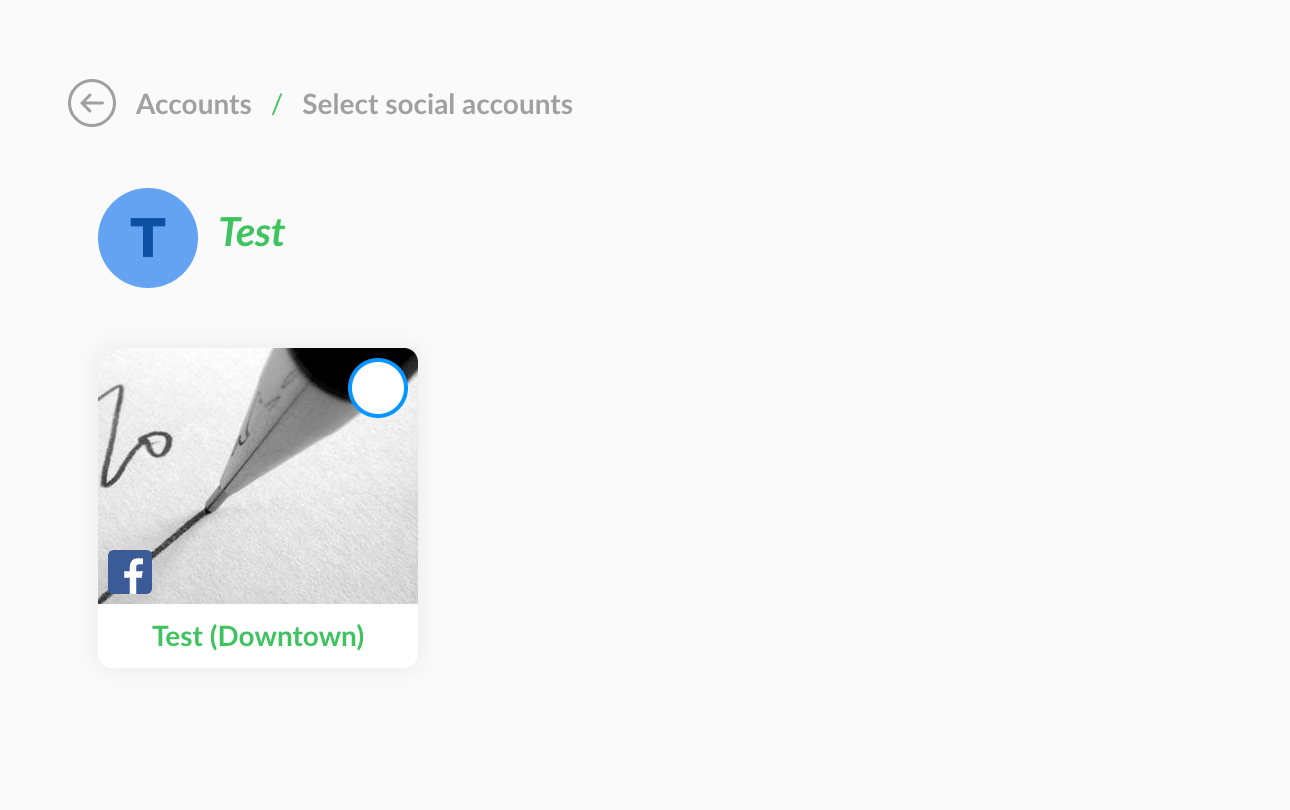
Click on the Locations you want to add to Publer and you can start scheduling right away.
If you need to add the main Page to Publer, select Page instead of Location in the "add a new social account" window.
Groups for Pages
It's been more than a year since Facebook started allowing Pages to manage and post to Groups, a great way for brands to directly engage with their audience, just like what we're doing with our awesome support group.
How to add Facebook Groups to Publer
Before adding a Group, make sure the following prerequisites are met:
- [Reminder] You cannot use Publer or any 3rd party app to post to Groups you don't administer
- You need to be an admin of the Group using your personal profile (regardless if you want to post as a Page)
- Make sure Publer is installed on the Groups you want to add, a one-time thing (learn more)
Go to Accounts âž¡ Add Account (or click here) and select Facebook Group. Since you may want to add Groups managed by your Pages, Publer needs to also have access to your Pages.
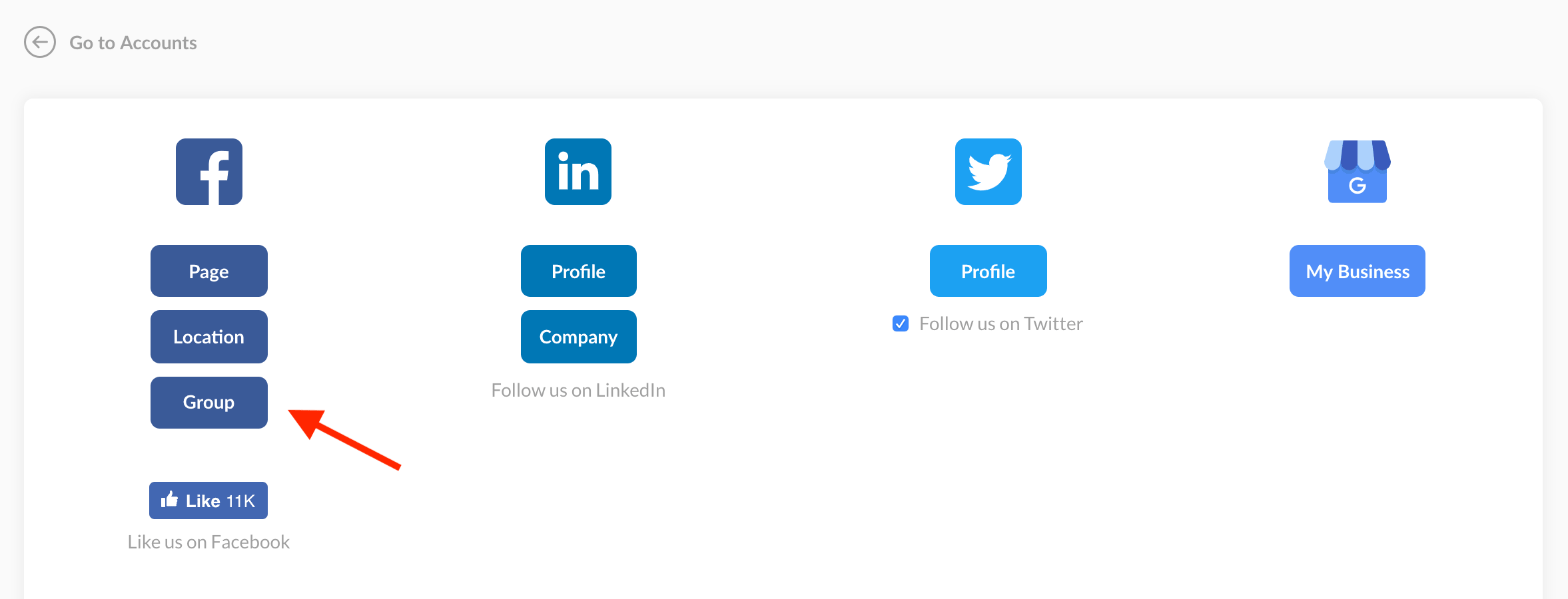
Once you give Publer all the required permissions you will see all the eligible Groups, both those managed by your personal profile and those managed by your Pages (if any).
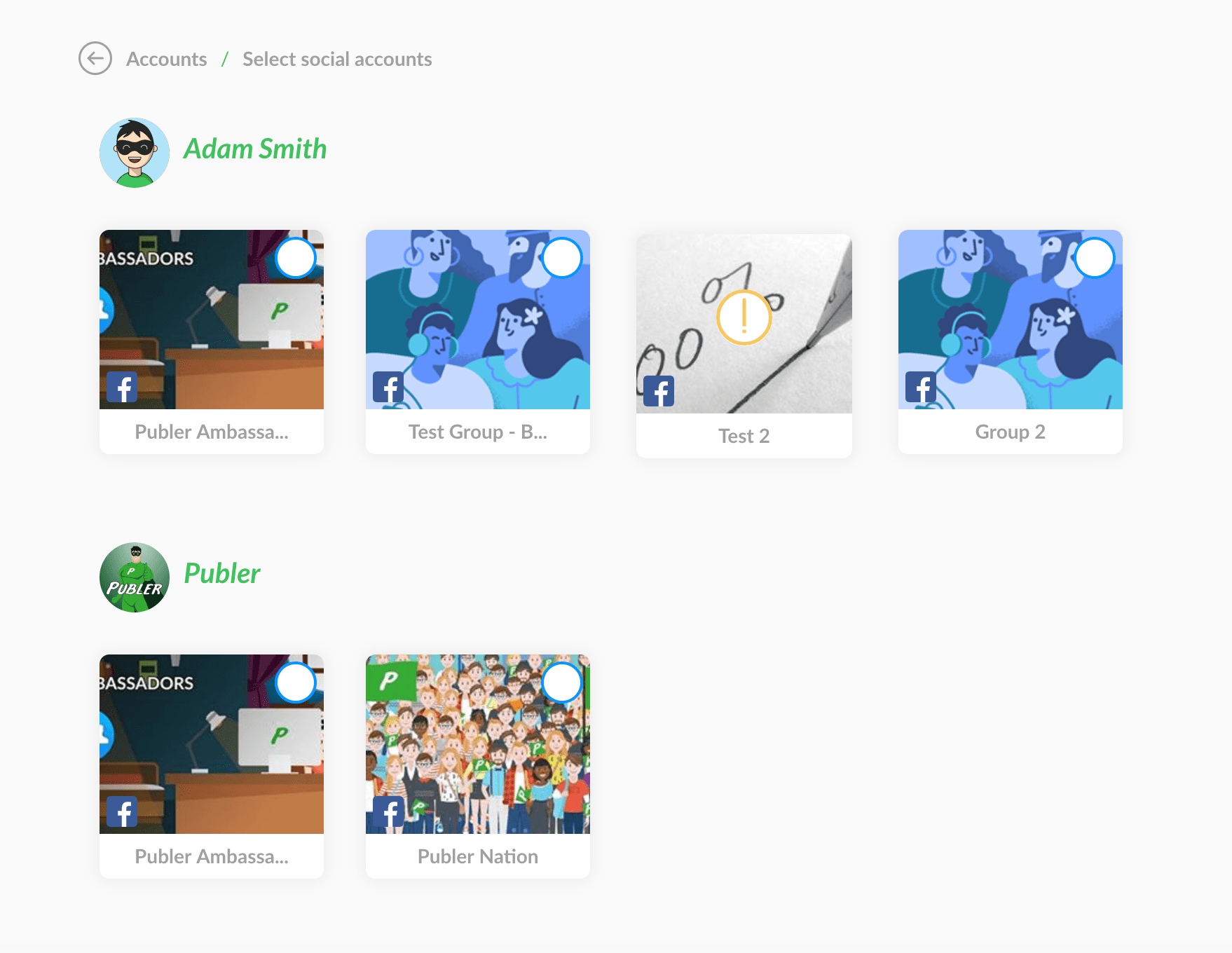
If a Group is managed by both your personal profile and a Page of yours, or by multiple Pages, you will see that Group listed more than once.
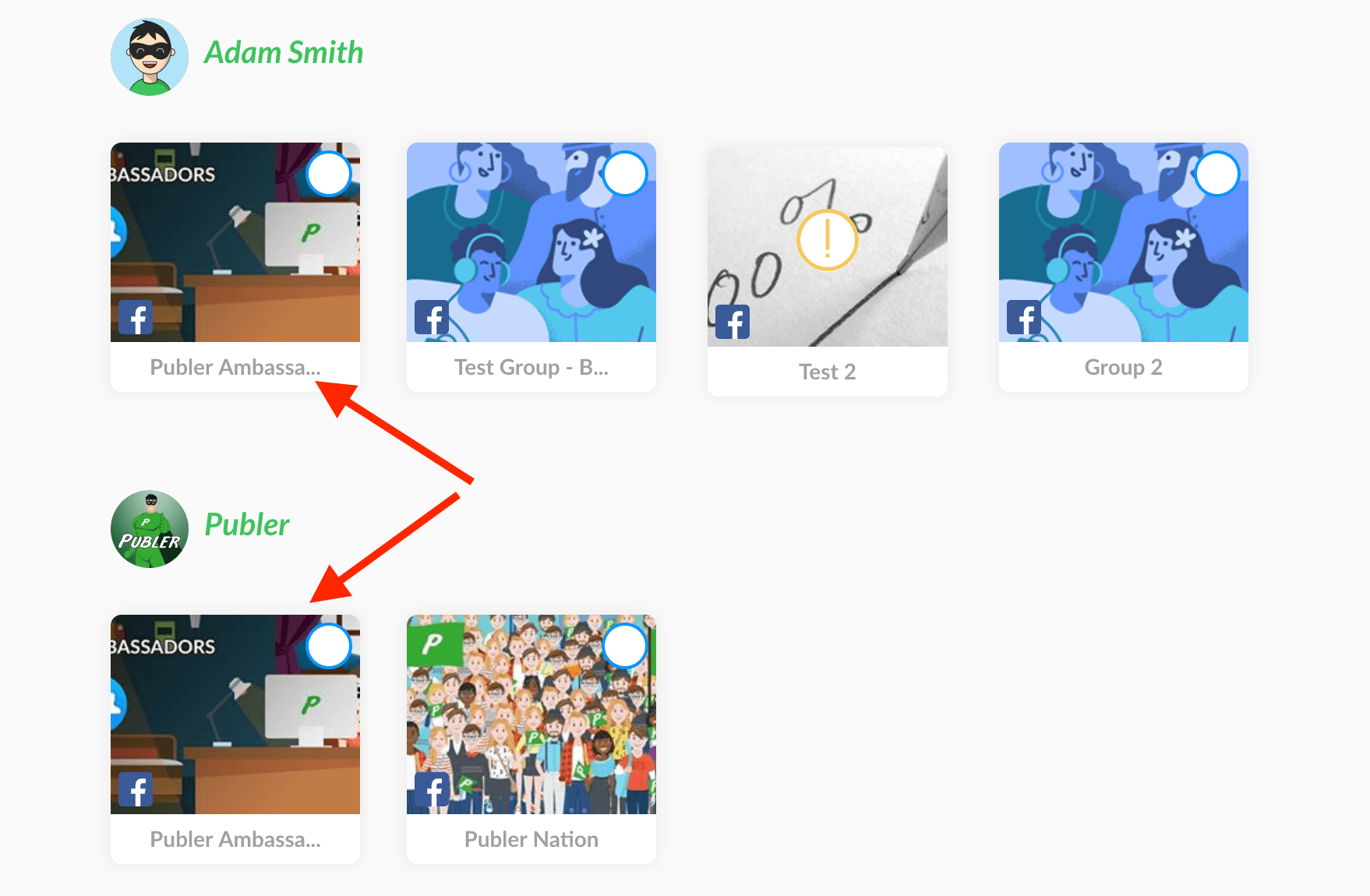
If you click the listing under your personal profile, posts will be made on your behalf (your personal profile). If you click the listing under a specific Page, posts will be made on behalf of that Page. No worries, this can be later changed in account settings as described below.
Post attribution
Just like when using Facebook, you can choose whether you want to post as you (your personal profile) or as a Page you manage. To specify that within Publer, simply go to the settings for that Group (Accounts âž¡ your Group âž¡ Settings).
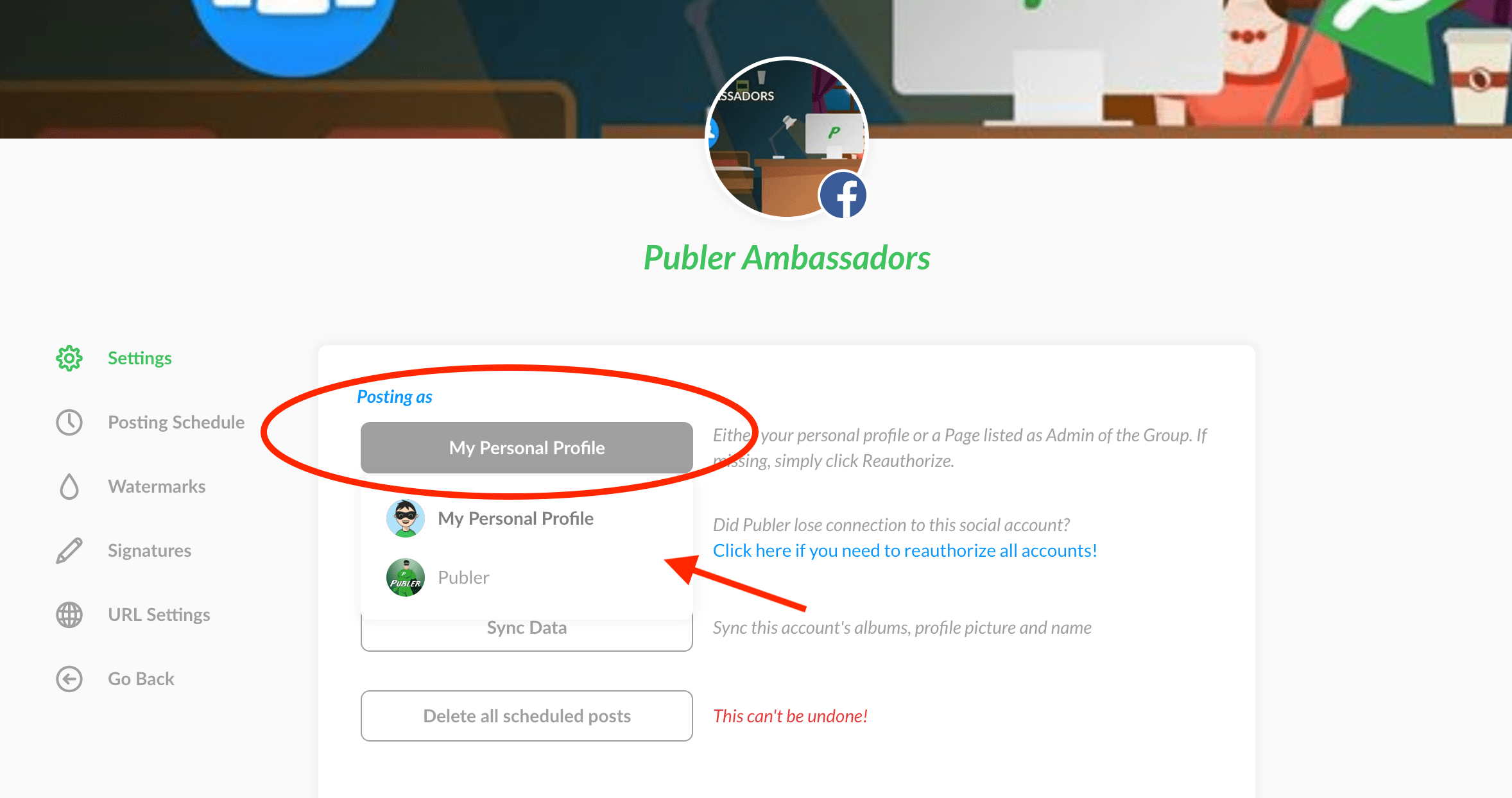
If for some reason a Page that is indeed an admin of the Group is not listed, simply click Reauthorize. This will happen if a Page was later on added as an admin of the Group.
Team collaborations
- If a member has been assigned to a Group and has been given permission to post on behalf of the owner of the team, posts will be published as the selected profile in the Group's account settings.
- If on the other hand the member can post on his own, he will be given the option to select the post attribution just like the owner of the team.
Analytics & Daily Post Limits
Insights will also be available for Page Locations and Groups for Pages. We have updated the blog post with the metrics we can gather for each of these new social account types.
Our daily post limits also apply. You can view them here or here.